Open card sort analysis is part science, part art. The raw data will tell you generally how people group and organize items, but luckily, UXers have a little creative license when writing the exact right label for each category.
If you’re a visual learner or want to experiment with a different way (other than Excel) to analyze an open card sort… onward!
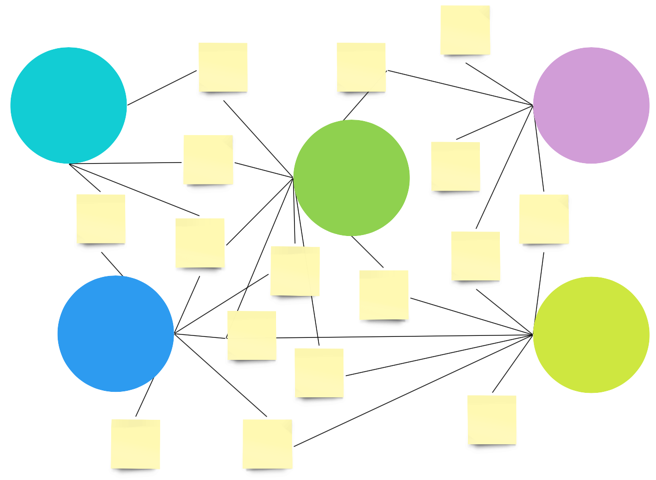
I’m always experimenting with new methods and techniques, and so was excited to conduct an open card sort analysis using a free app I recently discovered in Miro, called “Clusterizer.”
To add this app, click the ellipses icon in the menu, then the blue + icon (in the upper right corner). Search for and install Clusterizer to your Miro account.
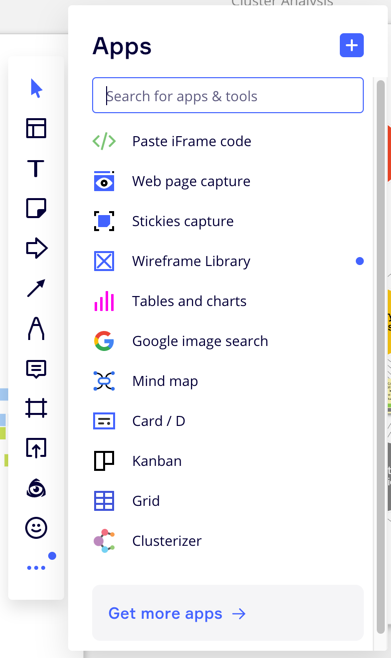
Step 1: Copy and Paste
First, I opened up my card sort results in Excel and conducted some minor hygiene (i.e., deleted unsorted cards).
After I finished cleaning the data, I copied and pasted the cards and their respective user-generated labels into Miro. Hint: When you copy cells from a spreadsheet into Miro, each cell automagically creates a sticky note. This same shortcut works in Mural, too.
Next, I color-coded the cards (in yellow) and categories (in blue), and then put them into their respective groups. Each group represents a unique card.
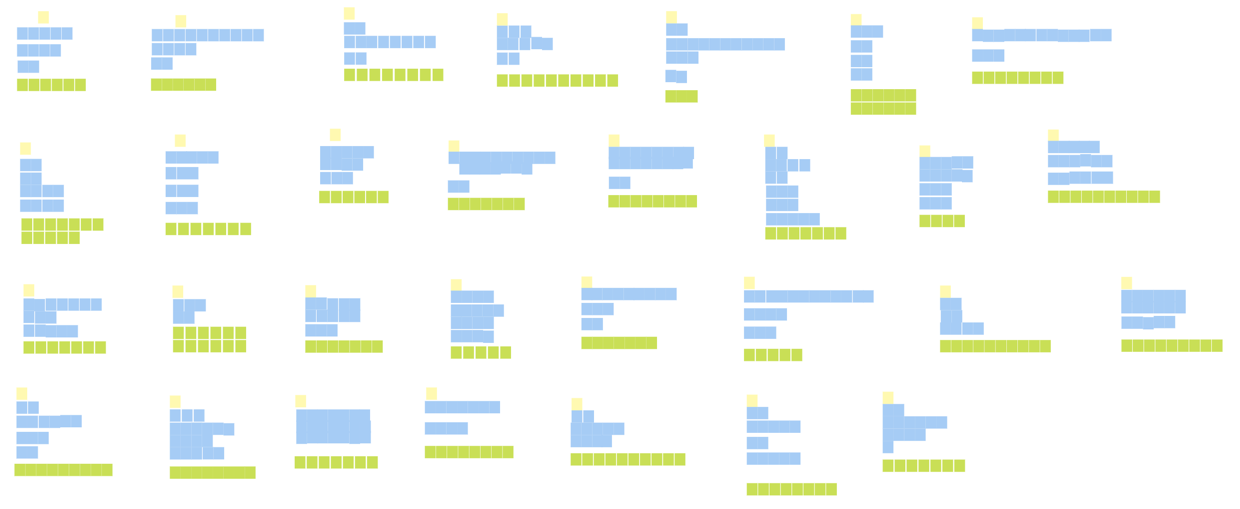
Step 2: Look for Patterns
To begin looking for patterns, I created simple affinity maps within each group. I looked for “exact” or “close” matches and put each unique sub-group of sticky notes in its own row.
For me, an example of a close match might be “electrical appliances” and “electric appliances.” I’m not making judgments yet about what the final labels should be. To remain open-minded, I use stricter rules for my groupings in this initial phase.
Above, you can see rows of blue sticky notes. Each row includes only close and exact match labels. The green sticky notes are outliers.
Step 3: Look for Broader Patterns
Satisfied with my first round of affinity maps (i.e., blue rows), next, I completed a second pass by drawing a circle around similar sub-groups. Now, I’m starting to make subjective judgments about which groups are closer or further in similarity. My goal is to create distinct themes.
For example, I might now draw a circle around “electrical appliances” and “small appliances,” and combine them into a larger group called “small appliances.”
Hot tip: I recommend consulting with an SEO specialist at this point in the analysis. They are a tremendous resource who can help weigh in on which label option is better (and why).
Step 4: Add Labels to Cards
To do its magic, the Clusterizer app requires the use of the “tags” feature in Miro. So next, I added color-coded tags to each card.
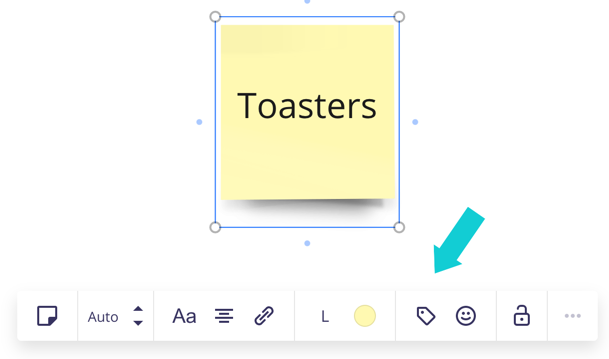
Note: There are only 12 possible tag colors in Miro. You can add more than 12 tags as long as you don’t mind duplicate colors. For me, it wasn’t a big deal that some tags shared the same color-code.
Below, research participants are telling me they would find toasters under “housewares” as well as “small appliances.” I don’t know which category is best yet, so I add both tags.
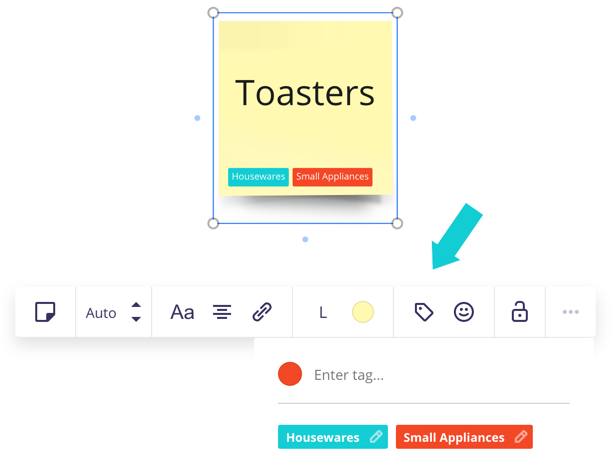
Once I’m finished tagging everything, now my sticky notes look like this:
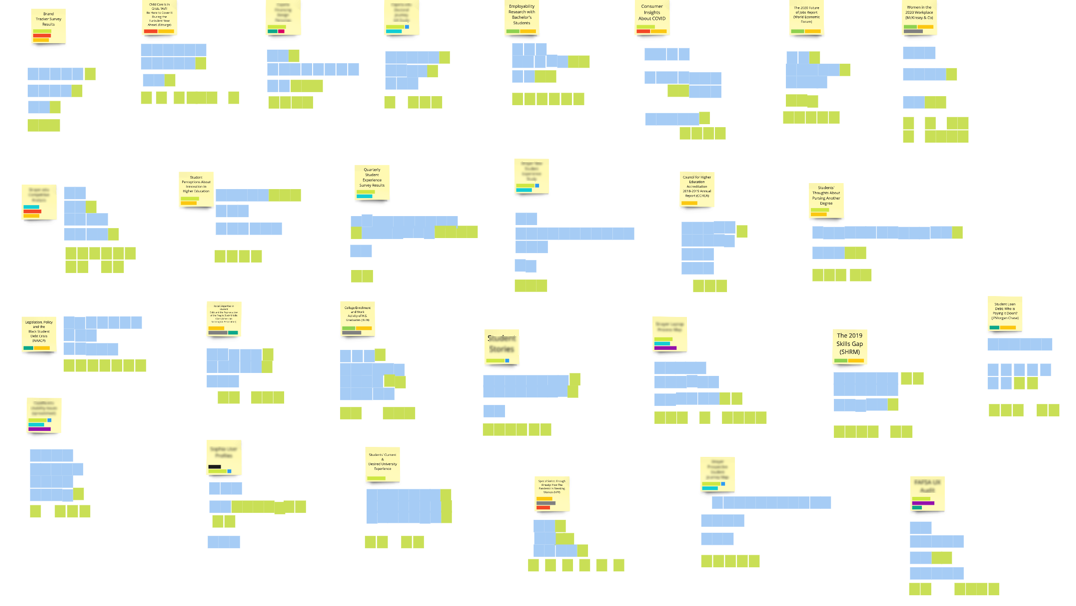
Step 5: Clusterize
Finally, I selected all yellow sticky notes at once (but not the blue or green sticky notes), clicked the “Clusterizer” app icon, and then the “Build” button. Within a few seconds, my colorful cluster analysis appeared. I dragged it over to a blank area on my Miro board, and then moved the individual cards and circles around until I was satisfied with the visual presentation.
Here, I can easily see that people tended to group more non-electrical kitchen items under “Housewares” and fewer electrical kitchen items under “Small Appliances.” Sure, I probably could’ve reached the same conclusion conducting the analysis in Excel, but wasn’t this way cooler?
(For confidentiality and illustrative purposes, I didn’t really conduct an open card sort analysis about housewares and small appliances. It was about something else.)
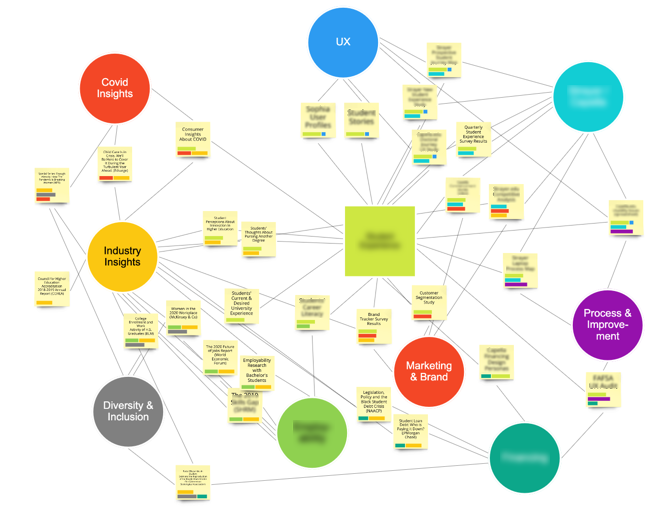
Have you tried the Clusterizer app yet? What did you use it for? Please tweet me at @KristineRemer, I’d love to learn about other use cases.
Related Articles
- Discovering Hidden Insights with Kano Analysis: A Case Study
- ESAT & CSAT: A Survey Alignment Love Story
- UX Research Toolbox: Anatomy of a Compelling Narrative for Your UX Research Reports
- Data Overload? How to Manage the Flow of CX Insights Effectively
- Bias-Free UX Research: Innovative Approaches to Mitigating Bias in the Research Process